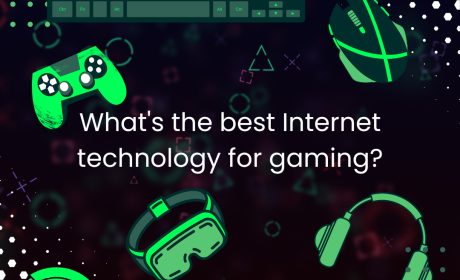4 Tips for Tech-savvy Seniors


In September 2022 Xplornet became Xplore. Read more here.
Good Times Magazine reported that according to a Statistics Canada survey, “the proportion of older Canadians online jumped from 48% in 2012 to 71% in 2018.”
In honour of National Seniors Day, we’ve made a list of 5 fun ways the wisest members of our population can take advantage of their Internet connection.
How to download an app
The best way to get the most out of your smartphone or tablet is to learn how to search and download apps.
There is an app for everything from video chatting with your family and friends, to learning a new language to filing your taxes.
One example of a popular app for seniors is called “Eye Reader.” The app allows the user to magnify and illuminate words, so they appear larger and clearer. It can be used to magnify your morning newspaper, the menu at a restaurant or the book you’re reading before bed.
Let’s go through the steps of downloading the “Eye Reader” app.
Step 1: Navigate to the Play Store or App Store on your tablet or smartphone.
Step 2: Click the Search icon and type in “Eye Reader.” Hint: You may want to read the reviews and check the star rating on any app before downloading, to make sure you’re getting the best one available.
Step 3: For free apps, you will simply click “Get” on your iPhone or iPad or “Install” on your Android device. “Eye Reader” costs $2.79 to download. To purchase the app you will click the price. Hint: Make sure you’ve got your Apple Pay or Google Pay set up so that buying apps is a quick and easy process.
Buying your apps can be better than downloading free apps because free apps many times include in-app purchases. At times you may also have to sit through ads in order to use apps for free.
Step 4: Now all you have to do is wait for your app to download, open the app and enjoy!
For more ideas, check out Ottawa Life’s list of 20 great apps for seniors.
How to capture photos while video chatting
It feels like only yesterday that we were taking photos on film and getting them developed. Next came digital cameras, and now you’d be hard-pressed to find someone who isn’t taking photos using their smartphone!
In the wake of COVID-19, many of us are choosing to gather digitally, rather than in person.
Your next video call might be a great opportunity to start a new page in the family photo album!
Capturing a photo while video chatting is more commonly known as taking a screenshot. Here’s how to take a screenshot using the most popular devices available today.
PC: If you’re video chatting on a PC laptop or desktop, simply click the “Win” key and the “Print Screen” key at the same time. This will capture a photo of your entire screen and send the photo file to the “Screenshots” folder within the “Pictures” folder.
Mac: On a Mac computer, you will hold the “Shift,” “Command,” and “3” keys at the same time. A picture of your entire screen will automatically save to your Desktop.
Android: On most Android smartphones and tablets, to take a screenshot you will hold the “Power” and “Volume Down” buttons at the same time. If that doesn’t work, try holding the Power button for a few seconds. An option to take a screenshot should appear on your screen. Click that option to capture your photo. You can then find the screenshot in your device’s photo album.
iPhone: To take a screenshot on your iPhone or iPad just hold the “Side Button” and the “Volume Up” button at the same time. Much like Android, the picture will be saved to your photo album.
How to print pictures
Now that you’ve taken your photos, it’s time to learn how to print pictures in the digital age!
Most people have several places in their town where they can print photos. Stores like Shoppers Drug Mart, Walmart, Costco and Staples can help you.
At many stores, you can simply bring in your smartphone with your pictures on it. They will help you plug it in or connect it wirelessly to a photo printing kiosk. Next, you’ll just choose the pictures you’d like to print, and they can usually print them in minutes! Make sure to bring your phone or tablet’s USB charger in case you need it to plug your phone into the photo kiosk.
Another option is to order your pictures ahead of time and then visit the store when they are ready to be picked up. Simply visit your store of choice’s website, select the photos you would like to print and the paper you’d like them printed on. Some stores can even do fun things like calendars, mugs and t-shirts with your pictures on them!
How to rent a movie online
It used to be that you’d take a trip to the video store, browse through movies and choose your favourite one, whether it was a more expensive new release or a cheaper classic!
And, let’s not forget the days before COVID-19 when we would gather our families and make the trip to the movie theatre to see the latest Blockbuster!
Now, we have all the movies and television shows we desire right at our fingertips across the different streaming services available today.
That said, video streaming requires data. Did you know that you can actually buy or rent and download movies online so that you don’t have to stream them, conserving data?
For example, let’s go through the steps of renting or buying a movie using the Cineplex Store.
Step 1: Navigate to the Cineplex Store, scroll through and choose the movie you’ve been wanting to see.
Step 2: The website will give you the option to rent or buy. When you rent a movie from the Cineplex Store, the rental will be available unwatched for 30 days. Once you click play, you only have 48 hours to finish the flick. When you buy a movie, it’s yours to watch whenever you want, however many times you choose.
Step 3: Download your movie using the Cineplex Store app on your Apple iOs or Android mobile device. To download, open the app, click “MY LIBRARY”, choose the movie you’ve rented or bought and then select the download icon, which looks like an arrow pointing down.
Now, you can enjoy your movie offline without worrying about buffering or exceeding your data limit! You can Check Internet Packages available at your home here!
Follow Xplornet on Facebook, Twitter and Instagram to be notified when we publish blog content like this!